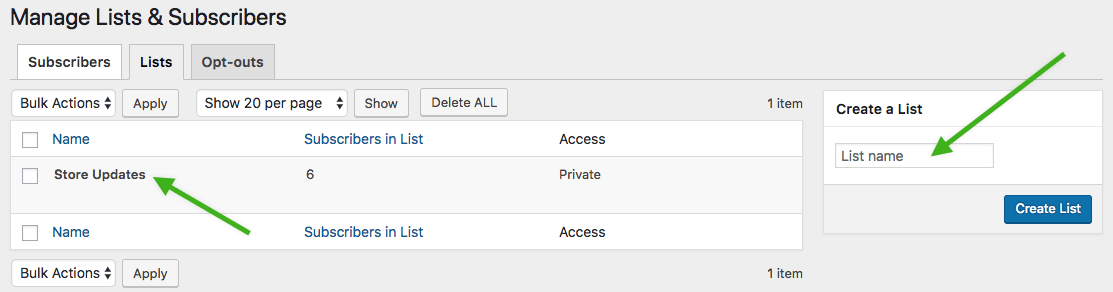WooCommerce: Send a coupon!
Send a coupon to a customer as a reward for subscribing to a list and/or creating an account during checkout.
With Follow Up Emails you can create a list for your customers to subscribe to, create a sign up form to subscribe to that list, and send them a coupon for doing so!
This is what you do.
- Create a new coupon in Follow-Up Emails
- Create a new Signup Email in Follow-Up Emails
- Create a list in Follow-Up Emails
- Create a signup page for your list
- Install a plugin that will create a pop-up or splash page
First, create a new coupon in Follow-Up Emails
Just head to Follow-Up Emails in the side menu and navigate to Coupons -> Add Coupon.
In our example it’s a 25% off coupon. Configure as desired.

Next create a new Sign Up Email in Follow-Up Emails and attach the coupon

As you can see there are a few things you need to be sure to configure.
- The Follow-Up Type needs to be
Signup Email. - Configure the sending delay.
- Set the trigger to be
after user signs up to a list. - Choose Any List. You can be specific if you would like and select a list by name.
- You will need to add this variable
{coupon_code}to the email, or nothing will be shown.
Thirdly, create a list in Follow-Up Emails
Head over to Follow-Up Emails -> Mailing Lists -> Lists and create a list.

The fourth step is to create a signup page for your list
We are almost there. Now you need to create a page to be used for signups. Create a new page similar to this using Follow-Up Emails shortcode.
[fue_subscribe list="Store Updates" submit_text="Subscribe" success_message="You have been subscribed! The 25% off coupon is on it's way!"]

Link: http://cld.wthms.co/gmdfw6
Lastly, install a plugin that will create a pop-up or splash page
Just for this example I installed this plugin which creates a splash page.
The resulting form looks like this.

And finally, the email that the customer will receive for joining the list.