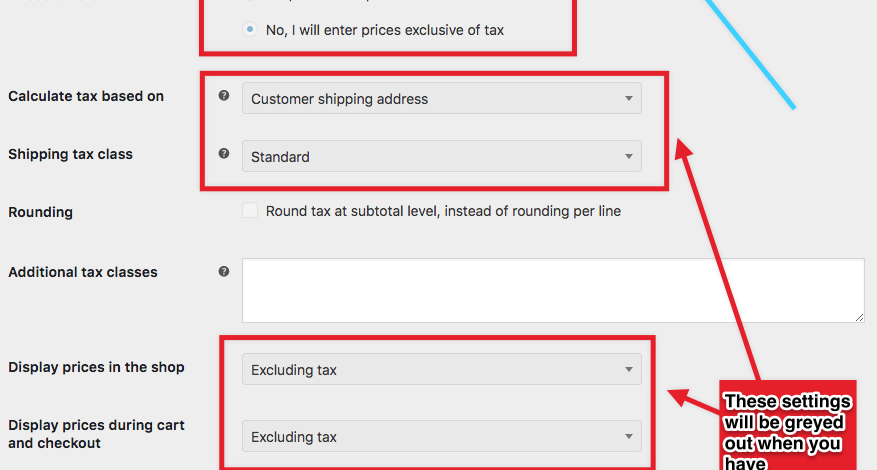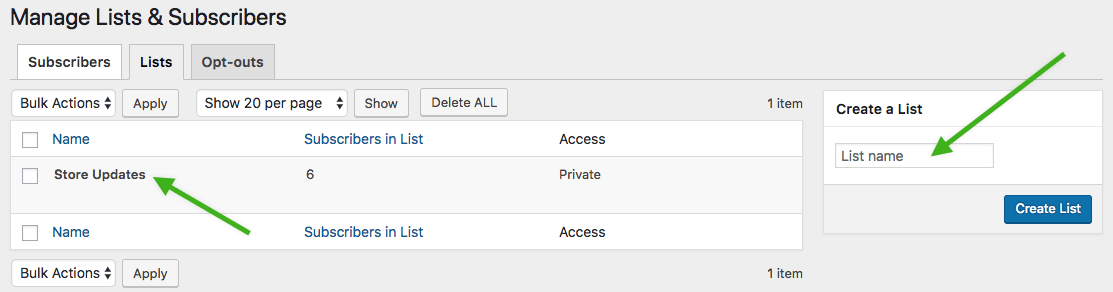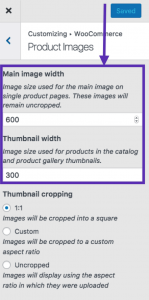Last night was the closing party which officially ends the Grand Meetup. The party was held at Epcot Center not too far from our hotel. It was a blast! The food, the band (our own Automatticians), the fireworks, just an amazing experience as always! View the album here!